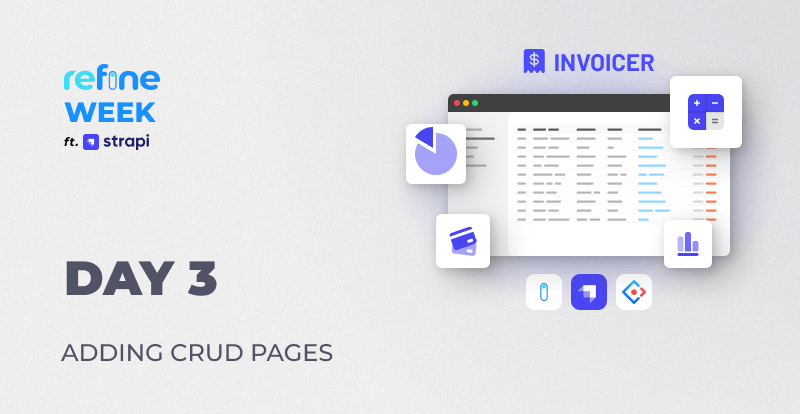In this post, we build on our existing understanding of dataProvider and authProvider props of <Refine /> to implement CRUD operations in our Pdf Invoice Generator app that we initialized in the previous post. While doing so, we discuss the roles of <Refine /> component's resources and routing conventions as well.
CRUD actions are supported by the Strapi data provider we chose for our project and in this post we use them to build pages for Company, Client and Contact resources. We implement appropriate pages and partial components with list, create, edit and delete actions. We also add auth features we discussed on Day Two of the RefineWeek series.
We're on Day Three and this RefineWeek is a five-part tutorial that aims to help developers learn the ins-and-outs of Refine's powerful capabilities and get going with Refine within a week.
RefineWeek ft. Strapi series
- Day 1 - Pilot & Refine architecture
- Day 2 - Setting Up the Invoicer App
Overview
In the last episode, we explored Refine's auth and data providers in significant details. We saw that <Refine />'s dataProvider and authProvider props were set to support Strapi thanks to the @refinedev/strapi-v4 package.
We mentioned that dataProvider methods allow us to communicate with API endpoints and authProvider methods help us with authentication and authorization. We are able to access and invoke these methods from consumer components via their corresponding hooks.
In this post, we leverage the Strapi dataProvider methods to implement CRUD operations for companies, clients and contacts resources. We start by passing them to the resources prop on <Refine /> and we aim to be able to perform list, create, show, edit and delette actions where appropriate.
We will make use of the Strapi auth provider and the <AuthPage /> component, both of which comes baked with the boilerplate code as we chose to include example pages when we initialized the project. On the way, we will explore a series of convenient Refine hooks and components which making CRUD operations implementation a breeze. In particular, we'll focus on useSimpleList(), useModalForm(), useDrawerForm, useTable() and useFrom(). And components such as Ant Design <List /> imported as <AntdList />, <Modal />, <Drawer /> and refine-Ant Design's <List /> and <Authpage /> components.
Version 4 Housekeeping
Before we start adding our resources, we need to remove the code related to products and categories resources and then set up access tokens for Strapi.
Cleanup
So, let's cleanslate the resources prop and remove the imports and routes for products and categories.
We'll have to change the name of our app to Invoicer. So, let's replace all instances of Refine Project to Invoicer.
After cleaning up, the <App /> component should look as below:
Show App.tsx code
import { Authenticated, GitHubBanner, Refine } from "@refinedev/core";
import { RefineKbar, RefineKbarProvider } from "@refinedev/kbar";
import {
AuthPage,
ErrorComponent,
ThemedLayout,
useNotificationProvider,
ThemedTitle,
} from "@refinedev/antd";
import "@refinedev/antd/dist/reset.css";
import * as Icons from "@ant-design/icons";
const { UserAddOutlined, TeamOutlined, InfoCircleOutlined } = Icons;
import routerBindings, {
CatchAllNavigate,
NavigateToResource,
UnsavedChangesNotifier,
} from "@refinedev/react-router-v6";
import { DataProvider } from "@refinedev/strapi-v4";
import { BrowserRouter, Outlet, Route, Routes } from "react-router-dom";
import { authProvider, axiosInstance } from "./authProvider";
import { Header } from "./components/header";
import { API_URL } from "./constants";
import { ColorModeContextProvider } from "./contexts/color-mode";
function App() {
return (
<BrowserRouter>
<GitHubBanner />
<RefineKbarProvider>
<ColorModeContextProvider>
<Refine
resources={
[
// resources removed
]
}
authProvider={authProvider}
dataProvider={DataProvider(API_URL + `/api`, axiosInstance)}
notificationProvider={useNotificationProvider}
routerProvider={routerBindings}
options={{
syncWithLocation: true,
warnWhenUnsavedChanges: true,
}}
>
<Routes>
<Route
element={
<Authenticated fallback={<CatchAllNavigate to="/login" />}>
<ThemedLayout
Header={Header}
Title={({ collapsed }) => (
<ThemedTitleV2 collapsed={collapsed} text="Invoicer" />
)}
>
<Outlet />
</ThemedLayout>
</Authenticated>
}
>
// routes removed
</Route>
<Route
element={
<Authenticated fallback={<Outlet />}>
<NavigateToResource />
</Authenticated>
}
>
<Route
path="/login"
element={
<AuthPage
type="login"
title={<ThemedTitleV2 collapsed text="Invoicer" />}
formProps={{
initialValues: {
email: "demo@refine.dev",
password: "demodemo",
},
}}
/>
}
/>
</Route>
<Route
element={
<Authenticated>
<ThemedLayout
Header={Header}
Title={({ collapsed }) => (
<ThemedTitleV2 collapsed={collapsed} text="Invoicer" />
)}
>
<Outlet />
</ThemedLayout>
</Authenticated>
}
>
<Route path="*" element={<ErrorComponent />} />
</Route>
</Routes>
<RefineKbar />
<UnsavedChangesNotifier />
</Refine>
</ColorModeContextProvider>
</RefineKbarProvider>
</BrowserRouter>
);
}
export default App;
Strapi API Tokens
In order for dataProvider and authProvider to work, we need to create an API token in the Strapi backend so that we can use it to access the API endpoints from our Refine Pdf Invoice Generator app. We can create it from the Settings >> API Tokens page of the dashboard of the Strapi backend we are running at http://localhost:1337.
Please follow this section of the Strapi docs for more details on creating API Tokens.
I have created mine. After creating the token, we have to place it inside src/constants.ts file. So, let's update it:
export const API_URL = "http://localhost:1337";
export const TOKEN_KEY =
"625b118353b2924b459527cd39f7ca792a870cc13619562a3e3f8ee6908519c581bcabb8152cbd10913e72d9adf725e6bd99b8793632b34d1dd952544e3bd883eaba7c3ab169308cd29730267247147d20af102d70a311d515d9b5ab06384e0a2418fe47ecda895d74d87bbcf6bbc74d9b318d5795fcf7be1691ed4524d73621";
With these done, now we are one step closer to start adding resourcess with their associated routes, pages and components. -->
Type Definitions
We'll use the following type definitions for our entities:
Show Interfaces
export interface ICompany {
id: string;
name: string;
address: string;
country: string;
city: string;
email: string;
website: string;
logo?: null | { url: string };
}
export interface IClient {
id: string;
name: string;
contacts: IContact[];
}
export interface IContact {
id: string;
first_name: string;
last_name: string;
client: IClient;
email: string;
}
export interface IMission {
id: string;
mission: string;
day: number;
daily_rate: number;
}
export interface IInvoice {
id: string;
name: string;
date: Date;
company: ICompany;
discount: number;
tax: number;
custom_id: string;
comments: string;
contact: IContact;
missions: IMission[];
status: Status;
}
type Status = {
status: "Paid" | "No Paid";
};
Implementing CRUD Operations
create, show, edit, list, and delete actions in Refine are achieved through the collective interactions of methods from several providers, including dataProvider, routerProvider and others such as the notificationsProvider and the accessControlProvider. They primarily rely on the resources prop for the resource names and path definitions in order to match incoming requests with the appropriate views.
In versions < v4, resources items used to include view definitions (for example, list: CompanyList) such as in the following:
{
name: "companies",
meta: { label: "Company" },
list: CompanyList,
icon: <InfoCircleOutlined />,
},
However, view definitions are not used in v4 resources items. Instead, as we will see below, path definitions are specified. Version v4 allows flexible routing with <Route /> components, and so view definitions for each resources item are now configured inside <Route /> components.
In the mean time, legacy resource definitions, data and auth providers are still functional in Refine v4. If you want to use the legacy resources convention, you have to use the legacyRouterProvider prop instead of routerProvider and legacyAuthProvider prop instead of the authProvider prop of the <Refine /> component. More on this here.
In this app, we are using the new definitions introduced in v4.
Keeping these points in mind, let's now implement CRUD operations for companies, clients and contacts. We'll first add the resource objects and route definitions, at once for all the three resources above. In the later sections, we'll consider the CRUD actions one by one for each resource with related pages and partial components.
Adding resources to <Refine />
Under the new type definition in v4, the resources array for our three resources should look like this:
[
{
name: "companies",
list: "/companies",
icon: <InfoCircleOutlined />,
},
{
name: "clients",
list: "/clients",
icon: <TeamOutlined />,
},
{
name: "contacts",
list: "/contacts",
edit: "/contacts/:id/edit",
icon: <UserAddOutlined />,
},
];
We can clearly see that instead of specifying the components for each view (for example, list: CompanyList), we are now assigning route paths.
Adding Routes to <Refine />
In accordance with the path definitions in a resource object, we have to assign a <Route /> for each path and an element to display at that path. The route definitions for our three resources look like this:
<Refine>
<Routes>
<Route
element={
<Authenticated fallback={<CatchAllNavigate to="/login" />}>
<Layout Header={Header}>
<Outlet />
</Layout>
</Authenticated>
}
>
<Route index element={<NavigateToResource resource="companies" />} />
<Route path="/companies">
<Route index element={<CompanyList />} />
</Route>
<Route path="/clients">
<Route index element={<ClientList />} />
</Route>
<Route path="/contacts">
<Route index element={<ContactList />} />
<Route path="/contacts/:id/edit" element={<EditContact />} />
</Route>
</Route>
</Routes>
</Refine>
Notice that the parent <Routes /> component that overarches the routes is placed as a child of the <Refine /> component, and not as its prop. Also notice the nested <Route /> elements, suggesting deeper levels of nesting are possible due to the flexibility in version v4.
Page Views in Refine
As elaborated on Day Two, in order to display data on a view, the data provider methods have to be accessed from consumer components via corresponding data hooks. In other words, the pages specified in each <Route /> should invoke appropriate data hooks to fetch data for relevant CRUD actions taking place at that route.
Having this in mind, after importing all relevant page components for each resource route, the <App /> component now should look like below:
Show App.tsx code
import { Authenticated, GitHubBanner, Refine } from "@refinedev/core";
import { RefineKbar, RefineKbarProvider } from "@refinedev/kbar";
import {
AuthPage,
ErrorComponent,
ThemedLayout,
useNotificationProvider,
ThemedTitle,
} from "@refinedev/antd";
import "@refinedev/antd/dist/reset.css";
import * as Icons from "@ant-design/icons";
const { UserAddOutlined, TeamOutlined, InfoCircleOutlined } = Icons;
import routerBindings, {
CatchAllNavigate,
NavigateToResource,
UnsavedChangesNotifier,
} from "@refinedev/react-router-v6";
import { DataProvider } from "@refinedev/strapi-v4";
import { BrowserRouter, Outlet, Route, Routes } from "react-router-dom";
import { authProvider, axiosInstance } from "./authProvider";
import { Header } from "./components/header";
import { API_URL } from "./constants";
import { ColorModeContextProvider } from "./contexts/color-mode";
import { CompanyList } from "pages/companies";
import { ClientList } from "pages/clients";
import { ContactList, EditContact } from "pages/contacts";
function App() {
return (
<BrowserRouter>
<GitHubBanner />
<RefineKbarProvider>
<ColorModeContextProvider>
<Refine
resources={[
{
name: "companies",
list: "/companies",
icon: <InfoCircleOutlined />,
},
{
name: "clients",
list: "/clients",
icon: <TeamOutlined />,
},
{
name: "contacts",
list: "/contacts",
edit: "/contacts/:id/edit",
icon: <UserAddOutlined />,
},
]}
authProvider={authProvider}
dataProvider={DataProvider(API_URL + `/api`, axiosInstance)}
notificationProvider={useNotificationProvider}
routerProvider={routerBindings}
options={{
syncWithLocation: true,
warnWhenUnsavedChanges: true,
}}
>
<Routes>
<Route
element={
<Authenticated fallback={<CatchAllNavigate to="/login" />}>
<ThemedLayout
Header={Header}
Title={({ collapsed }) => (
<ThemedTitleV2 collapsed={collapsed} text="Invoicer" />
)}
>
<Outlet />
</ThemedLayout>
</Authenticated>
}
>
<Route
index
element={<NavigateToResource resource="companies" />}
/>
<Route path="/companies">
<Route index element={<CompanyList />} />
</Route>
<Route path="/clients">
<Route index element={<ClientList />} />
</Route>
<Route path="/contacts">
<Route index element={<ContactList />} />
<Route path="/contacts/:id/edit" element={<EditContact />} />
</Route>
</Route>
<Route
element={
<Authenticated fallback={<Outlet />}>
<NavigateToResource />
</Authenticated>
}
>
<Route
path="/login"
element={
<AuthPage
type="login"
title={<ThemedTitleV2 collapsed text="Invoicer" />}
formProps={{
initialValues: {
email: "demo@refine.dev",
password: "demodemo",
},
}}
/>
}
/>
</Route>
<Route
element={
<Authenticated>
<ThemedLayout
Header={Header}
Title={({ collapsed }) => (
<ThemedTitleV2 collapsed={collapsed} text="Invoicer" />
)}
>
<Outlet />
</ThemedLayout>
</Authenticated>
}
>
<Route path="*" element={<ErrorComponent />} />
</Route>
</Routes>
<RefineKbar />
<UnsavedChangesNotifier />
</Refine>
</ColorModeContextProvider>
</RefineKbarProvider>
</BrowserRouter>
);
}
export default App;
In the following sections, we explore these pages one by one for each resource along with their partial components and examine the hooks used to fetch and render data from the Strapi backend.
Adding Views for Companies
For the companies resource, our app should have list, create, edit and delete actions. In the following sections, as we add the necessary components, we also discuss what dataProvider methods and data hooks we are using for these actions.
list View for companies
The list view is the page where a collection of resource item is displayed. It typically invokes the dataProvider.getList() method which represents a GET request to the backend API. The dataProvider.getList() method can be accessed via the useList() data hook.
The component rendered at the list view at /companies is <CompanyList />. It looks like this:
import { IResourceComponentsProps, HttpError } from "@refinedev/core";
import { useSimpleList, List, useModalForm } from "@refinedev/antd";
import { List as AntdList } from "antd";
import { ICompany } from "interfaces";
import { CompanyItem, CreateCompany, EditCompany } from "components/company";
export const CompanyList: React.FC<IResourceComponentsProps> = () => {
const { listProps } = useSimpleList<ICompany>({
meta: { populate: ["logo"] },
});
const {
modalProps: createModalProps,
formProps: createFormProps,
show: createShow,
} = useModalForm<ICompany, HttpError, ICompany>({
action: "create",
meta: { populate: ["logo"] },
});
const {
modalProps: editModalProps,
formProps: editFormProps,
show: editShow,
} = useModalForm<ICompany, HttpError, ICompany>({
action: "edit",
meta: { populate: ["logo"] },
});
return (
<>
<List
createButtonProps={{
onClick: () => {
createShow();
},
}}
>
<AntdList
grid={{ gutter: 16 }}
{...listProps}
renderItem={(item) => (
<AntdList.Item>
<CompanyItem item={item} editShow={editShow} />
</AntdList.Item>
)}
/>
</List>
<CreateCompany
modalProps={createModalProps}
formProps={createFormProps}
/>
<EditCompany modalProps={editModalProps} formProps={editFormProps} />
</>
);
};
here;
useSimpleList() Hook in Refine
We are using the useSimpleList() data hook in the <CompanyList /> component. It is a higher level hook built on top of the useList() hook that comes with the @refinedev/antd package. useList() is a low level Refine core hook.
useSimpleList() hook is being used to display our companies data in a list. More details about the useSimpleList() hook is available here.
Basically, the useSimpleList() hook gives us access to the dataProvider.getList method from inside the <CompanyList /> component. We are grabbing the listProps object and passing it to the <AntdList />, which is an Ant Design component that displays the items.
Detailed reference of the Ant Design <List /> component (imported as <AntdList />) is available here.
Company create Action
Take a note of the <List /> component in the <CompanyList /> page. And especially the createButtonProps prop. <List /> is an refine-Ant Design component that by default places a <CreateButton /> inside its header. This button's onClick props can be customized by setting the createButtonsProps prop of <List />.
For example, with the below object, we are setting the behavior of the button to show the modal by invoking createShow() on the click event:
createButtonProps={{
onClick: () => {
createShow();
},
}}
More elaboration about it is available in the docs section here.
In the <CompanyList /> page above, by specifying the value of createButtonProps prop for <List />, we are activating the <CreateButton />. And then we are invoking the createShow modal function for the onClick event on the button.
useModalForm() Hook in Refine
Stepping back to the <CompanyList /> component, we can see that useModalForm() hook is used to invoke the dataProvider.create method.
const {
modalProps: createModalProps,
formProps: createFormProps,
show: createShow,
} = useModalForm<ICompany, HttpError, ICompany>({
action: "create",
meta: { populate: ["logo"] },
});
We are picking modalProps and formProps and passing them to the <CreateCompany /> modal. To get more comprehensive understanding, please feel free to go over the useModalForm() API reference here.
refine-Ant Design <Modal /> Component
The modal itself is contained in <CreateCompany /> and has the following content:
Show CreateCompany source code
import { useApiUrl } from "@refinedev/core";
import { Modal, Form, Input, Grid, ModalProps, FormProps, Upload } from "antd";
import {
useStrapiUpload,
getValueProps,
mediaUploadMapper,
} from "@refinedev/strapi-v4";
import { TOKEN_KEY } from "../../constants";
type CreateCompanyProps = {
modalProps: ModalProps;
formProps: FormProps;
};
export const CreateCompany: React.FC<CreateCompanyProps> = ({
modalProps,
formProps,
}) => {
const breakpoint = Grid.useBreakpoint();
const { ...uploadProps } = useStrapiUpload({
maxCount: 1,
});
const API_URL = useApiUrl();
return (
<Modal
{...modalProps}
title="Create Company"
width={breakpoint.sm ? "600px" : "80%"}
>
<Form
{...formProps}
layout="vertical"
onFinish={(values) => {
console.log(values);
return formProps.onFinish?.({
...mediaUploadMapper(values),
});
}}
>
<Form.Item
label="Company Name"
name="name"
rules={[
{
required: true,
},
]}
>
<Input />
</Form.Item>
<Form.Item label="Company Address" name="address">
<Input />
</Form.Item>
<Form.Item label="Company Country" name="country">
<Input />
</Form.Item>
<Form.Item label="Company City" name="city">
<Input />
</Form.Item>
<Form.Item
label="Email"
name="email"
rules={[
{
required: true,
type: "email",
},
]}
>
<Input />
</Form.Item>
<Form.Item label="Website" name="website">
<Input />
</Form.Item>
<Form.Item label="Company Logo">
<Form.Item
name={"logo"}
valuePropName="fileList"
getValueProps={(data) => getValueProps(data, API_URL)}
noStyle
rules={[
{
required: true,
},
]}
>
<Upload.Dragger
name="files"
action={`${API_URL}/upload`}
headers={{
Authorization: `Bearer ${localStorage.getItem(TOKEN_KEY)}`,
}}
listType="picture"
multiple
{...uploadProps}
>
<p className="ant-upload-text">Drag & drop a file in this area</p>
</Upload.Dragger>
</Form.Item>
</Form.Item>
</Form>
</Modal>
);
};
There are several things to emphasize around the modal here. First, the modalProps prop passed to the <Modal /> component allows the operation of the modal. Second, the formProps is used to manipulate and fetch form data for the create action. And third, the use of the useStrapiUpload() hook that comes from @refinedev/strapi-v4 that is used to upload logo for a company.
Refine <Form /> Component
The formProps are tailored according to and passed to the Ant Design <Form /> component. If we look closer, the form values are passed to the onFinish event handler for send a POST request. More information on the <Form /> component is available here.
Company edit and delete Actions
We are rendering a <CompanyItem /> component inside the <CompanyList /> page. Its content looks like this:
import {
DeleteButton,
UrlField,
EmailField,
EditButton,
} from "@refinedev/antd";
import { Card, Typography } from "antd";
import { ICompany } from "interfaces";
import { API_URL } from "../../constants";
const { Title, Text } = Typography;
type CompanyItemProps = {
item: ICompany;
editShow: (id?: string | undefined) => void;
};
export const CompanyItem: React.FC<CompanyItemProps> = ({ item, editShow }) => {
const image = item.logo ? API_URL + item.logo.url : "./error.png";
return (
<Card
style={{ width: "300px" }}
cover={
<div style={{ display: "flex", justifyContent: "center" }}>
<img
style={{
width: 220,
height: 100,
padding: 24,
}}
src={image}
alt="logo"
/>
</div>
}
actions={[
<EditButton
key="edit"
size="small"
hideText
onClick={() => editShow(item.id)}
/>,
<DeleteButton
key="delete"
size="small"
hideText
recordItemId={item.id}
/>,
]}
>
<Title level={5}>Company Name:</Title>
<Text>{item.name}</Text>
<Title level={5}>Company Address:</Title>
<Text>{item.address}</Text>
<Title level={5}>County:</Title>
<Text>{item.country}</Text>
<Title level={5}>City:</Title>
<Text>{item.city}</Text>
<Title level={5}>Email:</Title>
<EmailField value={item.email} />
<Title level={5}>Website:</Title>
<UrlField value={item.website} />
</Card>
);
};
In the above code, the <EditButton /> and <DeleteButton /> components are provided by the @refinedev/antd package.
The <EditButton /> opens up the <EditCompany /> modal when clicked. It uses a separate instance of the useModalForm() hook for forwarding editable data to the edit action inside <EditCompany />:
const {
modalProps: editModalProps,
formProps: editFormProps,
show: editShow,
} = useModalForm<ICompany, HttpError, ICompany>({
action: "edit",
meta: { populate: ["logo"] },
});
The <DeleteButton />, on the other hand, implements delete action on a companies item.
These are pretty much everything we need for the list, create, edit and delete actions on companies resource.
At this point, let's run the Refine server and the Strapi server at http://localhost:1337. And we should be presented with a login screen at http://localhost:3000/login:

Email Authentication with Strapi in Refine
The login in screen is encountered because when we asked the Refine CLI Wizard to generate example pages at project initialization, the authProvider came enabled with them:
<Refine authProvider={authProvider} />
The routing and components involved are the following:
<Routes>
<Route
element={
<Authenticated fallback={<Outlet />}>
<NavigateToResource />
</Authenticated>
}
>
<Route
path="/login"
element={
<AuthPage
type="login"
title={<ThemedTitleV2 collapsed text="Invoicer" />}
formProps={{
initialValues: {
email: "demo@refine.dev",
password: "demodemo",
},
}}
/>
}
/>
</Route>
</Routes>
refine-Ant Design <AuthPage / Component
The component being rendered at /login is the refine-Ant Design <AuthPage /> component which is provided by the @refinedev/antd package. The <AuthPage /> component is a special component that has variants for login, register, forgotPassword and updatePassword, which are generated based on the prop passed. For example in the code snippet above, we are asking for the login type of the <AuthPage /> component at the /login route.
More on the <AuthPage /> component is available here.
At this point, if we attempt to log in to our Pdf Invoice Generator app using the default credentials on the form, we should be redirected to the /companies route. And we should expect a blank page.
When we create a few companies, they should be displayed in the page:

We can go about editing company details from a modal and also delete a company.
The app redirects to /companies, because Refine sets the root route to be list path of the first resource item of the array passed to resources. If we look back into the resources array, we know that it's the companies resource.
Adding Views for clients
Now it's time to turn our attention back to CRUD actions. Let's implement views for the clients resource.
We already completed the resource object and route definitions for clients previously. We now need to introduce the page and partial components.
list View for clients
In a similar vein to the <CompanyList /> component, the <ClientList /> page looks like this:
import { IResourceComponentsProps, HttpError } from "@refinedev/core";
import {
useSimpleList,
List,
useDrawerForm,
CreateButton,
} from "@refinedev/antd";
import { List as AntdList } from "antd";
import { IClient } from "interfaces";
import { ClientItem, CreateClient, EditClient } from "components/client";
export const ClientList: React.FC<IResourceComponentsProps> = () => {
const { listProps } = useSimpleList<IClient>({
meta: { populate: ["contacts"] },
});
const {
drawerProps: createDrawerProps,
formProps: createFormProps,
saveButtonProps: createSaveButtonProps,
show: createShow,
} = useDrawerForm<IClient, HttpError, IClient>({
action: "create",
resource: "clients",
redirect: false,
});
const {
drawerProps: editDrawerProps,
formProps: editFormProps,
saveButtonProps: editSaveButtonProps,
show: editShow,
} = useDrawerForm<IClient, HttpError, IClient>({
action: "edit",
resource: "clients",
redirect: false,
});
return (
<>
<List
headerProps={{
extra: <CreateButton onClick={() => createShow()} />,
}}
>
<AntdList
grid={{ gutter: 24, xs: 1 }}
{...listProps}
renderItem={(item) => (
<AntdList.Item>
<ClientItem item={item} editShow={editShow} />
</AntdList.Item>
)}
/>
</List>
<CreateClient
drawerProps={createDrawerProps}
formProps={createFormProps}
saveButtonProps={createSaveButtonProps}
/>
<EditClient
drawerProps={editDrawerProps}
formProps={editFormProps}
saveButtonProps={editSaveButtonProps}
/>
</>
);
};
Like in the <CompanyList /> component, we are leveraging useSimpleList() to fetch data from the /clients Strapi endpoint and the received data is tailored to suit to the props of <AntdList /> component, which renders the client data in a list.
create and edit Actions for clients
Similar to the <CompanyList /> page, the <List /> component in the <ClientList /> page gets a <CreateButton />, this time from its headerProps prop. Clicking on the button slides a <CreateClient /> component which is derived from the Ant Design <Drawer /> component. The drawerProps containing fetched data is supplied by refine-Ant Design's useDrawerForm() hook:
const {
drawerProps: createDrawerProps,
formProps: createFormProps,
saveButtonProps: createSaveButtonProps,
show: createShow,
} = useDrawerForm<IClient, HttpError, IClient>({
action: "create",
resource: "clients",
redirect: false,
});
refine-Ant Design's useDrawerForm() Hook
In the snippet above, we are picking drawerProps, formProps and saveButtonProps and passing them to the <CreateClient /> component.
The <CreateClient /> component looks like this:
Show CreateClient code
import { Create, useSelect, useModalForm } from "@refinedev/antd";
import {
Drawer,
DrawerProps,
Form,
FormProps,
Input,
ButtonProps,
Grid,
Select,
Button,
} from "antd";
import { IContact } from "interfaces";
import { CreateContact } from "components/contact";
type CreateClientProps = {
drawerProps: DrawerProps;
formProps: FormProps;
saveButtonProps: ButtonProps;
};
export const CreateClient: React.FC<CreateClientProps> = ({
drawerProps,
formProps,
saveButtonProps,
}) => {
const breakpoint = Grid.useBreakpoint();
const { selectProps } = useSelect<IContact>({
resource: "contacts",
optionLabel: "first_name",
pagination: {
mode: "server",
},
});
const {
formProps: createContactFormProps,
modalProps,
show,
} = useModalForm({
resource: "contacts",
action: "create",
redirect: false,
});
return (
<>
<Drawer
{...drawerProps}
width={breakpoint.sm ? "500px" : "100%"}
bodyStyle={{ padding: 0 }}
>
<Create saveButtonProps={saveButtonProps}>
<Form
{...formProps}
layout="vertical"
initialValues={{
isActive: true,
}}
>
<Form.Item
label="Client Company Name"
name="name"
rules={[
{
required: true,
},
]}
>
<Input />
</Form.Item>
<Form.Item label="Select Contact">
<div style={{ display: "flex" }}>
<Form.Item name={"contacts"} noStyle>
<Select {...selectProps} mode="multiple" />
</Form.Item>
<Button type="link" onClick={() => show()}>
Create Contact
</Button>
</div>
</Form.Item>
</Form>
</Create>
</Drawer>
<CreateContact
modalProps={modalProps}
formProps={createContactFormProps}
/>
</>
);
};
The formProps is tailored to match the props of the Ant Design <Form /> component and by specifying action: "create", we are sending a POST request to /clients endpoint in our Strapi app.
Please feel free to explore the useDrawerForm() documentation for more details.
Our edit action for clients, similar to the create action, also leverages useDrawerForm() hook to manage operations and fetch data for the <EditClient /> component:
Show EditClient code
import { Edit, useSelect } from "@refinedev/antd";
import {
Drawer,
DrawerProps,
Form,
FormProps,
Input,
ButtonProps,
Grid,
Select,
} from "antd";
type EditClientProps = {
drawerProps: DrawerProps;
formProps: FormProps;
saveButtonProps: ButtonProps;
};
export const EditClient: React.FC<EditClientProps> = ({
drawerProps,
formProps,
saveButtonProps,
}) => {
const breakpoint = Grid.useBreakpoint();
const { selectProps } = useSelect({
resource: "contacts",
optionLabel: "first_name",
pagination: {
mode: "server",
},
});
return (
<Drawer
{...drawerProps}
width={breakpoint.sm ? "500px" : "100%"}
bodyStyle={{ padding: 0 }}
>
<Edit
saveButtonProps={saveButtonProps}
title={
<h4 style={{ padding: "0 24px", fontWeight: "bold" }}>Edit Client</h4>
}
>
<Form
{...formProps}
layout="vertical"
initialValues={{
isActive: true,
...formProps.initialValues,
}}
>
<Form.Item
label="Client Company Name"
name="name"
rules={[
{
required: true,
},
]}
>
<Input />
</Form.Item>
<Form.Item label="Select Contact" name="contacts">
<Select {...selectProps} mode="multiple" />
</Form.Item>
</Form>
</Edit>
</Drawer>
);
};
This is also built on the <Drawer /> component. Please refer to Ant Design documentation for <Drawer /> for further examination.
delete Action for clients
The delete action is performed from inside the <ClientItem /> component. It looks like this:
Show ClientItemcode
import { useDelete } from "@refinedev/core";
import { TagField } from "@refinedev/antd";
import * as Icons from "@ant-design/icons";
import { Card, Typography, Dropdown, Menu } from "antd";
import { IClient } from "interfaces";
const { FormOutlined, DeleteOutlined } = Icons;
const { Title, Text } = Typography;
type ClientItemProps = {
item: IClient;
editShow: (id?: string | undefined) => void;
};
export const ClientItem: React.FC<ClientItemProps> = ({ item, editShow }) => {
const { mutate } = useDelete();
return (
<Card style={{ width: 300, height: 300, borderColor: "black" }}>
<div style={{ position: "absolute", top: "10px", right: "5px" }}>
<Dropdown
overlay={
<Menu mode="vertical">
<Menu.Item
key="1"
style={{
fontWeight: 500,
}}
icon={
<FormOutlined
style={{
color: "green",
}}
/>
}
onClick={() => editShow(item.id)}
>
Edit Client
</Menu.Item>
<Menu.Item
key="2"
style={{
fontWeight: 500,
}}
icon={
<DeleteOutlined
style={{
color: "red",
}}
/>
}
onClick={() =>
mutate({
resource: "clients",
id: item.id,
mutationMode: "undoable",
undoableTimeout: 5000,
})
}
>
Delete Client
</Menu.Item>
</Menu>
}
trigger={["click"]}
>
<Icons.MoreOutlined
style={{
fontSize: 24,
}}
/>
</Dropdown>
</div>
<Title level={4}>{item.name}</Title>
<Title level={5}>Client Id:</Title>
<Text>{item.id}</Text>
<Title level={5}>Contacts:</Title>
{item.contacts.map((item) => {
return (
<TagField
key={item.id}
style={{ marginTop: 4 }}
color={"#673ab7"}
value={`${item.first_name} ${item.last_name}`}
/>
);
})}
</Card>
);
};
We are invoking useDelete() hook and picking the mutate() function for deleting a client. It is bound to the onClick event of the Delete Client button. The mutate() function is used to access and invoke the dataProvider.delete method.
With these views completed, now we should be able to create, list, update and delete clients records from within our Refine app.

Adding Views for contacts
Now it's the turn to add views for contacts. As we can see, Refine is heavily opinionated about RESTful conventions and CRUD actions can be implemented conveniently with a multitude of hooks that match appropriate Ant Design-based components.
The useTable() hook, for example, is very useful to create list views with tables.
list View for contacts
The list view for contacts makes use of the useTable() hook to present contacts information in a table using the Ant Design <Table /> component. The page looks like below:
Show Contact list view code
import {
List,
TagField,
useTable,
EditButton,
DeleteButton,
useModalForm,
EmailField,
} from "@refinedev/antd";
import { Table, Space } from "antd";
import { IContact } from "interfaces";
import { CreateContact } from "components/contacts";
export const ContactList: React.FC = () => {
const { tableProps } = useTable<IContact>({
meta: { populate: ["client"] },
});
const {
formProps: createContactFormProps,
modalProps,
show,
} = useModalForm({
resource: "contacts",
action: "create",
redirect: false,
});
return (
<>
<List
createButtonProps={{
onClick: () => {
show();
},
}}
>
<Table {...tableProps} rowKey="id">
<Table.Column dataIndex="id" title="ID" />
<Table.Column dataIndex="first_name" title="First Name" />
<Table.Column dataIndex="last_name" title="Last Name" />
<Table.Column dataIndex={["client", "name"]} title="Client Company" />
<Table.Column dataIndex="phone_number" title="Phone Number" />
<Table.Column
dataIndex="email"
title="Email"
render={(value: string) => <EmailField value={value} />}
/>
<Table.Column
dataIndex="job"
title="Job"
render={(value: string) => (
<TagField color={"blue"} value={value} />
)}
/>
<Table.Column<{ id: string }>
title="Actions"
dataIndex="actions"
render={(_, record) => (
<Space>
<EditButton hideText size="small" recordItemId={record.id} />
<DeleteButton hideText size="small" recordItemId={record.id} />
</Space>
)}
/>
</Table>
</List>
<CreateContact
modalProps={modalProps}
formProps={createContactFormProps}
hideCompanySelect={false}
/>
</>
);
};
It is important to note that the meta.populate property passed to useTable() is used to include associated collections in a query:
const { tableProps } = useTable<IContact>({
meta: { populate: ["client"] },
});
Here, we are getting the associated clients data of each contacts record.
create Action for contacts
To allow a create action, once again, a <CreateButton /> is placed as a child of the <List /> component thanks to the createButtonProps, which when clicked displays a modal with the <CreateContact /> component. The <CreateContact /> content are as below:
Show Strapi data provider source code
import { useSelect } from "@refinedev/antd";
import { Form, Modal, Input, ModalProps, FormProps, Select, Grid } from "antd";
type CreateContactProps = {
modalProps: ModalProps;
formProps: FormProps;
hideCompanySelect?: boolean;
};
export const CreateContact: React.FC<CreateContactProps> = ({
modalProps,
formProps,
hideCompanySelect = true,
}) => {
const breakpoint = Grid.useBreakpoint();
const { selectProps } = useSelect({
resource: "clients",
optionValue: "id",
optionLabel: "name",
pagination: {
mode: "server",
},
});
return (
<Modal
{...modalProps}
title="Create Contact"
width={breakpoint.sm ? "600px" : "80%"}
>
<Form {...formProps} layout="vertical">
<Form.Item
label="First Name"
name="first_name"
rules={[
{
required: true,
},
]}
>
<Input />
</Form.Item>
<Form.Item
label="Last Name"
name="last_name"
rules={[
{
required: true,
},
]}
>
<Input />
</Form.Item>
<Form.Item
label="Client Company"
name="client"
hidden={hideCompanySelect}
>
<Select {...selectProps} />
</Form.Item>
<Form.Item label="Phone Number" name="phone_number">
<Input />
</Form.Item>
<Form.Item
label="Email"
name="email"
rules={[
{
required: true,
type: "email",
},
]}
>
<Input />
</Form.Item>
<Form.Item label="Job" name="job">
<Input />
</Form.Item>
</Form>
</Modal>
);
};
Again, the <CreateContact /> component is derived from a <Modal /> which is fed the modalProps and formProps received from useModalForm() hook invoked inside <ContactList />. This should look familiar from the list views for companies section above.
edit Action for contacts
<ContactList /> has an <EditButton /> which on click navigates to /contacts/:id/edit path. We have specified the resource and routes definitions for this earlier.
The component /contacts/:id/edit looks like this:
import { IResourceComponentsProps } from "@refinedev/core";
import { Edit, useForm, useSelect } from "@refinedev/antd";
import { Form, Select, Input } from "antd";
import { IContact } from "interfaces";
export const EditContact: React.FC<IResourceComponentsProps> = () => {
const { formProps, saveButtonProps, queryResult } = useForm<IContact>({
meta: { populate: ["client"] },
});
const defaultClientCompany = queryResult?.data?.data;
const { selectProps } = useSelect({
resource: "clients",
defaultValue: defaultClientCompany?.client?.id,
optionValue: "id",
optionLabel: "name",
pagination: {
mode: "server",
},
});
return (
<Edit saveButtonProps={saveButtonProps}>
<Form {...formProps} layout="vertical" wrapperCol={{ md: 18, lg: 16 }}>
<Form.Item label="First Name" name="first_name">
<Input />
</Form.Item>
<Form.Item label="Last Name" name="last_name">
<Input />
</Form.Item>
<Form.Item label="Client Company" name={["client", "id"]}>
<Select {...selectProps} />
</Form.Item>
<Form.Item label="Phone Number" name="phone_number">
<Input />
</Form.Item>
<Form.Item label="Email" name="email">
<Input />
</Form.Item>
<Form.Item label="Job" name="job">
<Input />
</Form.Item>
</Form>
</Edit>
);
};
Here, we are using the useForm() hook to grab formProps to display existing data, and saveButtonProps to perform a mutation. Notice we are also using the useSelect() hook to fetch and display selectProps inside the form.
delete Action for contacts
The delete action is implemented inside the <DeleteButton /> for each row in the displayed table:
<DeleteButton hideText size="small" recordItemId={record.id} />
With these completed, we should now be able to create, list, edit and delete contacts.

Summary
In this post, made use of dataProvider methods and their corresponding hooks to implement CRUD operations on three resources, namely: companies, clients and contacts.
We leveraged some high level hooks such as useSimpleList, useModalForm() and useDrawerForm() to fetch data and manage state in related components, which makes CRUD implementation very convenient. Examples of related components are <List />, <Modal /> and <Drawer />.
We also implemented authentication and authorization on the Strapi backend side for a user we created on the Strapi app and the refine-Ant Design <AuthPage /> component.
In the next episode, we cover the views for two other resources: missions and invoices.