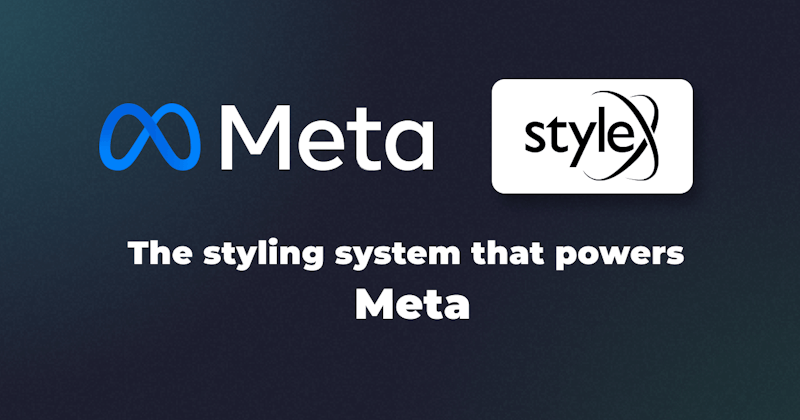Introduction
Stylex is a recently (as of Dec 2023) open sourced CSS-in-JS solution developed by Meta. It allows writing atomic inline CSS styles inside React/JavaScript components, and combines the power of static CSS thanks to globally accessible CSS variables. Stylex facilitates collision-free CSS by creating unique class identifiers for each style and by mitigating specificity issues with minimal usage of collision contributors (such as pseudo-classes). These make Stylex much more deterministic, reliable and scalable than other CSS-in-JS solutions like Emotion.
Stylex is especially more powerful because Stylex styles are geared to be reusable and extendable across libraries. It is also equipped with compile-time props typing for Flow and has excellent support for TypeScript -- making it easily adoptable by statically typed codebases.
With Stylex, we can go about defining colocated styles in a React component, manipulate their rendering logic and use them accordingly inline in markups. We can declare global variables outside components, export them, and then import and use them inside a given component. Globally declared variables are useful for dynamic layouts, grid systems, color palettes, typography, spacing, sizing, responsive design as well as theming.
In this introductory post, we cover how to define and use Stylex styles using the stylex.create and stylex.props APIs in an already set up Next.js application. We expend efforts to understand some of the quirks of writing collision-free inline CSS with Stylex. While doing so, we come across snippets implementing simple style declarations, style declarations with imported Stylex variables, conditional styling as well as a responsive component using media queries. We also explore how to create variables with the stylex.defineVars API and use them inside components.
We are using this example Next.js app from Facebook as a base and tweaking it to build our own page and component. If you need to, please feel free to clone it, use it locally and adopt your own from it.
CSS-in-JS with Stylex and TypeScript
Stylex has two core APIs: the create and props methods. stylex.create() allows us to declare CSS styles with a JavaScript object. The object should have property identifiers that represent CSS classes and their values that stand for CSS rules. The stylex.props method lets us access the declared styles from within inline markups.
stylex.defineVars API facilitates declaration of global Stylex variables that represent actual CSS variables and are accessible from app-wide React components. Thanks to this, Stylex variables can be used for dynamic layouts, grid systems, color palettes, spacing, sizing, theming, etc.
In the sections and subsections ahead, we go through code snippets illustrating the use of stylex.create, stylex.props and stylex.defineVars methods that implemented Stylex styles to our Next.js page and component.
For each topic covered, we will be analyzing Stylex related changes and then try to make sense of them.
Most of our changes are in the app/page.tsx file and the <Card /> component. We'll first focus on the page.tsx file that houses the <Home /> component to see how to create and apply Stylex styles.
Styling a Next.js App with Stylex
The app/page.tsx file contains the <Home /> component and looks like this after adding our own markup with Stylex styles:
Show Home Component
import stylex from "@stylexjs/stylex";
import Card from "./components/Card";
import { colors } from "./stylex/cssVars.stylex";
import { globalTokens as $ } from "./stylex/globalTokens.stylex";
const MEDIA_MOBILE = "@media (max-width: 700px)" as const;
const style = stylex.create({
main: {
margin: "auto",
fontFamily: $.fontMono,
},
jumbotron: {
border: "1px transparent solid",
padding: "16px 24px",
backgroundColor: "#e9ecef",
},
jtBody: {
padding: "8px 0",
},
jtHeading: {
margin: "12px 0",
fontFamily: $.fontSans,
fontSize: "54px",
fontWeight: "bold",
color: "#4d4d4d",
},
jtText: {
margin: "24px 0",
fontSize: "24px",
},
jtFooter: {
margin: "24px 0",
},
jtButton: {
padding: "12px 24px",
fontFamily: $.fontMono,
fontSize: "20px",
fontWeight: "bold",
color: colors.white,
border: "1px solid transparent",
borderRadius: "4px",
backgroundColor: colors.primary,
textDecoration: {
default: "none",
":hover": "underline",
},
},
deck: {
display: "flex",
flexDirection: {
default: "row",
[MEDIA_MOBILE]: "column",
},
justifyContent: {
default: "space-between",
[MEDIA_MOBILE]: "center",
},
alignItems: {
default: "center",
[MEDIA_MOBILE]: "space-between",
},
margin: "24px auto",
},
cardHeading: {
margin: "16px 0",
fontFamily: $.fontMono,
fontSize: "32px",
},
cardText: {
margin: "16px 0",
fontFamily: $.fontSans,
fontSize: "16px",
},
featuredBg: {
backgroundColor: "orange",
},
});
export default function Home() {
return (
<main {...stylex.props(style.main)}>
<div {...stylex.props(style.jumbotron)}>
<div {...stylex.props(style.jtBody)}>
<h1 {...stylex.props(style.jtHeading)}>Hello, world!</h1>
<p {...stylex.props(style.jtText)}>
This is a template for a simple marketing or informational website.
It includes a large callout called a jumbotron and three supporting
pieces of content. Use it as a starting point to create something
more unique.
</p>
</div>
<div {...stylex.props(style.jtFooter)}>
<a {...stylex.props(style.jtButton)} href="#" role="button">
Learn more »
</a>
</div>
</div>
<div {...stylex.props(style.deck)}>
<Card featuredBg={{ backgroundColor: "orange" }}>
<h2 {...stylex.props(style.cardHeading)}>Heading</h2>
<p {...stylex.props(style.cardText)}>
Donec id elit non mi porta gravida at eget metus. Fusce dapibus,
tellus ac cursus commodo, tortor mauris condimentum nibh, ut
fermentum massa justo sit amet risus. Etiam porta sem malesuada
magna mollis euismod. Donec sed odio dui.{" "}
</p>
<p>
<a href="#" role="button">
View details »
</a>
</p>
</Card>
<Card>
<h2 {...stylex.props(style.cardHeading)}>Heading</h2>
<p {...stylex.props(style.cardText)}>
Donec id elit non mi porta gravida at eget metus. Fusce dapibus,
tellus ac cursus commodo, tortor mauris condimentum nibh, ut
fermentum massa justo sit amet risus. Etiam porta sem malesuada
magna mollis euismod. Donec sed odio dui.{" "}
</p>
<p>
<a href="#" role="button">
View details »
</a>
</p>
</Card>
<Card>
<h2 {...stylex.props(style.cardHeading)}>Heading</h2>
<p {...stylex.props(style.cardText)}>
Donec id elit non mi porta gravida at eget metus. Fusce dapibus,
tellus ac cursus commodo, tortor mauris condimentum nibh, ut
fermentum massa justo sit amet risus. Etiam porta sem malesuada
magna mollis euismod. Donec sed odio dui.{" "}
</p>
<p>
<a href="#" role="button">
View details »
</a>
</p>
</Card>
</div>
</main>
);
}
As we can see, styling is a totally handled by Stylex. The page in browser now looks like this:
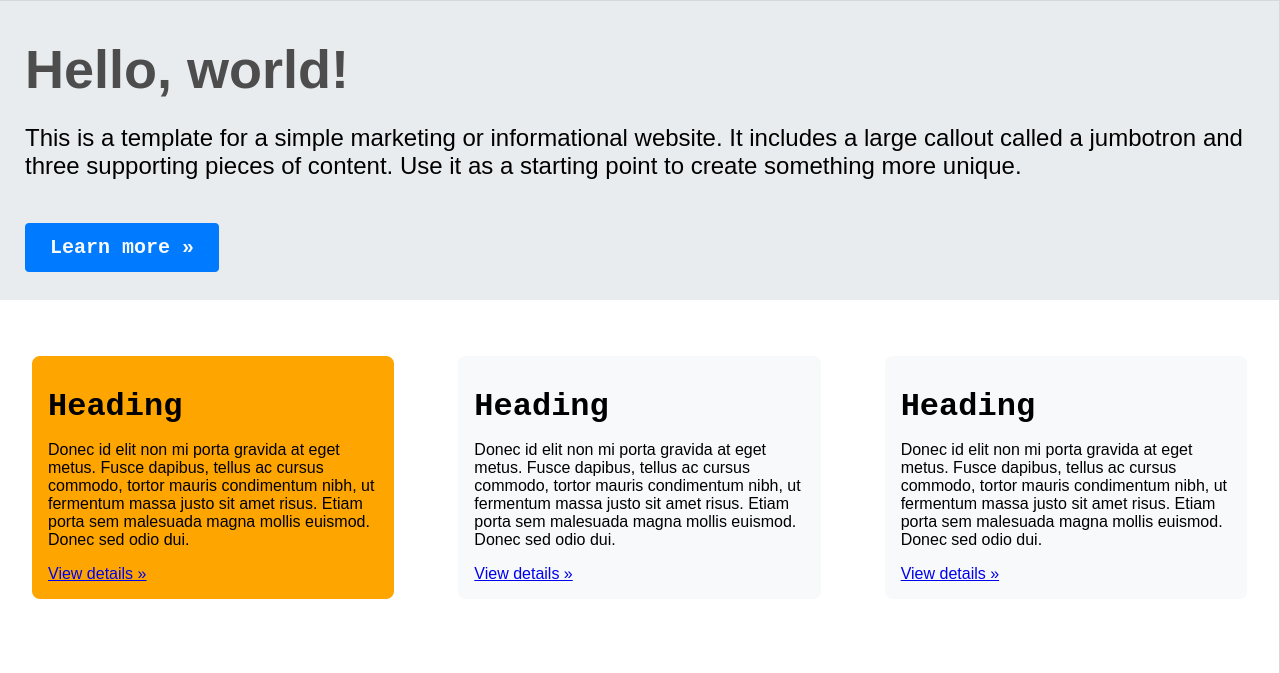
Let's break it down in the sections below.
Creating Styles with stylex.create
We have declared Stylex styles with the stylex.create method:
Show stylex.create method
const style = stylex.create({
main: {
margin: "auto",
fontFamily: $.fontMono,
},
jumbotron: {
border: "1px transparent solid",
padding: "16px 24px",
backgroundColor: "#e9ecef",
},
jtBody: {
padding: "8px 0",
},
jtHeading: {
margin: "12px 0",
fontFamily: $.fontSans,
fontSize: "54px",
fontWeight: "bold",
color: "#4d4d4d",
},
jtText: {
margin: "24px 0",
fontSize: "24px",
},
jtFooter: {
margin: "24px 0",
},
jtButton: {
padding: "12px 24px",
fontFamily: $.fontMono,
fontSize: "20px",
fontWeight: "bold",
color: colors.white,
border: "1px solid transparent",
borderRadius: "4px",
backgroundColor: colors.primary,
textDecoration: {
default: "none",
":hover": "underline",
},
},
deck: {
display: "flex",
flexDirection: {
default: "row",
[MEDIA_MOBILE]: "column",
},
justifyContent: {
default: "space-between",
[MEDIA_MOBILE]: "center",
},
alignItems: {
default: "center",
[MEDIA_MOBILE]: "space-between",
},
margin: "24px auto",
},
cardHeading: {
margin: "16px 0",
fontFamily: $.fontMono,
fontSize: "32px",
},
cardText: {
margin: "16px 0",
fontFamily: $.fontSans,
fontSize: "16px",
},
featuredBg: {
backgroundColor: "orange",
},
});
It takes a styles object with property indentifiers that represent a CSS class and values that compose the actual CSS rules. Under the hood, Stylex creates a CSS class with an identifier starting with x for each of the Stylex style object property. When the style is applied to a JSX element with stylex.props, this generated CSS class is added to the element's className property.
Stylex Style Declarations - Must be Statically Analyzable
There are some constraints to declaring Stylex styles. For example, the style object properties
- should not go beyond one level deep, as further nesting belongs to the element's CSS properties.
- cannot call non-Stylex functions.
- cannot import values from non-Stylex modules.
As a general rule: Stylex style declarations must be statically analyzable. See a more comprehensive list here.
Stylex Styles with Imported Stylex Variables
It is typical to import and use Stylex variables:
{
fontFamily: $.fontMono,
}
Use of global Stylex variables is important for dynamic layouts, responsive design and generating variants for spacing, typography, colors and themes.
Stylex Conditional Style Definitions
We can apply conditional style definitions in order to assign CSS pseudo-classes:
textDecoration: {
default: "none",
':hover': "underline",
},
Stylex Media Queries
We are also able to maintain responsive design with conditionally defined media queries:
flexDirection: {
default: "row",
[MEDIA_MOBILE]: "column",
},
justifyContent: {
default: "space-between",
[MEDIA_MOBILE]: "center",
},
alignItems: {
default: "center",
[MEDIA_MOBILE]: "space-between",
},
With the above styles declaration, we have defined local, atomic styles intended for our JSX elements.
stylex.props - Applying Styles in Stylex
We are then applying the above declared styles inside our JSX markup, inline and atomically:
return (
<main {...stylex.props(style.main)}>
<div {...stylex.props(style.jumbotron)}>
<div {...stylex.props(style.jtBody)}>
<h1 {...stylex.props(style.jtHeading)}>Hello, world!</h1>
<p {...stylex.props(style.jtText)}>
This is a template for a simple marketing or informational website. It
includes a large callout called a jumbotron and three supporting
pieces of content. Use it as a starting point to create something more
unique.
</p>
</div>
<div {...stylex.props(style.jtFooter)}>
<a {...stylex.props(style.jtButton)} href="#" role="button">
Learn more »
</a>
</div>
</div>
<div {...stylex.props(style.deck)}>
<Card featuredBg={{ backgroundColor: "orange" }}>
<h2 {...stylex.props(style.cardHeading)}>Heading</h2>
<p {...stylex.props(style.cardText)}>
Donec id elit non mi porta gravida at eget metus. Fusce dapibus,
tellus ac cursus commodo, tortor mauris condimentum nibh, ut fermentum
massa justo sit amet risus. Etiam porta sem malesuada magna mollis
euismod. Donec sed odio dui.{" "}
</p>
<p>
<a href="#" role="button">
View details »
</a>
</p>
</Card>
<Card>
<h2 {...stylex.props(style.cardHeading)}>Heading</h2>
<p {...stylex.props(style.cardText)}>
Donec id elit non mi porta gravida at eget metus. Fusce dapibus,
tellus ac cursus commodo, tortor mauris condimentum nibh, ut fermentum
massa justo sit amet risus. Etiam porta sem malesuada magna mollis
euismod. Donec sed odio dui.{" "}
</p>
<p>
<a href="#" role="button">
View details »
</a>
</p>
</Card>
<Card>
<h2 {...stylex.props(style.cardHeading)}>Heading</h2>
<p {...stylex.props(style.cardText)}>
Donec id elit non mi porta gravida at eget metus. Fusce dapibus,
tellus ac cursus commodo, tortor mauris condimentum nibh, ut fermentum
massa justo sit amet risus. Etiam porta sem malesuada magna mollis
euismod. Donec sed odio dui.{" "}
</p>
<p>
<a href="#" role="button">
View details »
</a>
</p>
</Card>
</div>
</main>
);
Notice, for each style applied, we are invoking the stylex.props method and passing the style object property as it's argument. Under the hood, Stylex grabs the CSS class identifier it generated with the x prefix and adds it to the className property of the JSX element.
We are able to pass multiple styles to stylex.props() and all get merged into a single class. When specificity becomes an issue in the merge, the last style gets ranked the most. Please feel free to learn more in this section of the docs.
Using Stylex Variables in a Next.js App
As seen above, we are already using the global Stylex variable, $, in our <Home /> component:
{
fontFamily: $.fontSans,
}
We are using these example tokens from Stylex docs and using their fonts in our app. This particular example provides insight into the capabilities of Stylex variables in designing complex dynamic, responsive layouts with easily customizable variants for color, spacing, typography, theming and more.
Just to get an idea, in this post, we explore how to define the simplest set of color palette.
Stylex Variables - Defining and Using Variables with stylex.defineVars
Besides modifying our page and component, in app/stylex/cssVars.ts we've declared a set of colors using stylex.defineVars:
import stylex from "@stylexjs/stylex";
export const colors = stylex.defineVars({
primary: "#007bff",
secondary: "#f8f9fa",
white: "#f8f9fa",
});
stylex.defineVars's job is to make the exported colors variable available globally to the emitted static CSS styles and to the TS app for importing from any of its React components. In our app, we are able to use necessary colors from Stylex colors, in app/page.tsx as well as inside <Card />:
backgroundColor: colors.secondary,
Statically Typed Styles in Stylex
Stylex applies compile-time type-checking to style props passed to a component. It is typical of Flow, and has all the required support with TypeScript as well.
As an example, the <Card /> component accepts a featuredBg prop that is typed with StyleXArray<any> type:
import stylex from "@stylexjs/stylex";
import { ReactNode } from "react";
import { StyleXArray } from "@stylexjs/stylex/lib/StyleXTypes";
import { colors } from "../stylex/cssVars.stylex";
const styles = stylex.create({
card: {
margin: "32px",
padding: "16px",
border: "1px spolid transparent",
borderRadius: "8px",
backgroundColor: colors.secondary,
},
});
type Props = Readonly<{
featuredBg?: StyleXArray<any>;
children: ReactNode;
}>;
export default function Card({ featuredBg, children }: Props) {
return <div {...stylex.props(styles.card, featuredBg)}>{children}</div>;
}
Static typing of Stylex styles allows them to be typed accurately and provide type-safety and stability to our codebase.
Summary
In this post, we quickly covered the basics of Stylex by applying styling in a Next.js app. We focused particularly on the core stylex.create and stylex.props APIs for defining CSS-in-JS styles to our page and component. We also covered how Stylex variables are defined and used with the stylex.defineVars method. In the end, we saw an example of how style props are statically typed with Stylex in a component.
These APIs make Stylex a powerful toolbox of inline and static CSS styling that helps produce reusable, extendable and performant stying as sought out by scalable large applications. Stylex is a newborn library passing through infancy and thanks to its capabilities of globally available variables, clean and lean API surface, we should be seeing much more robust and tiny UI frameworks built on top it very soon.